A high level view of all progress reports for a specific opportunity can be found by downloading the Excel reports from the Data Grid. (If you need to compare progress reports across many opportunities, download the Global Progress Report).
Here's how:
- Go to Manage and click the opportunity title.
- Scroll down to the Data Grid, where the table of applications displays. Choose any tab to pull the report from.
- Click Download Reports.
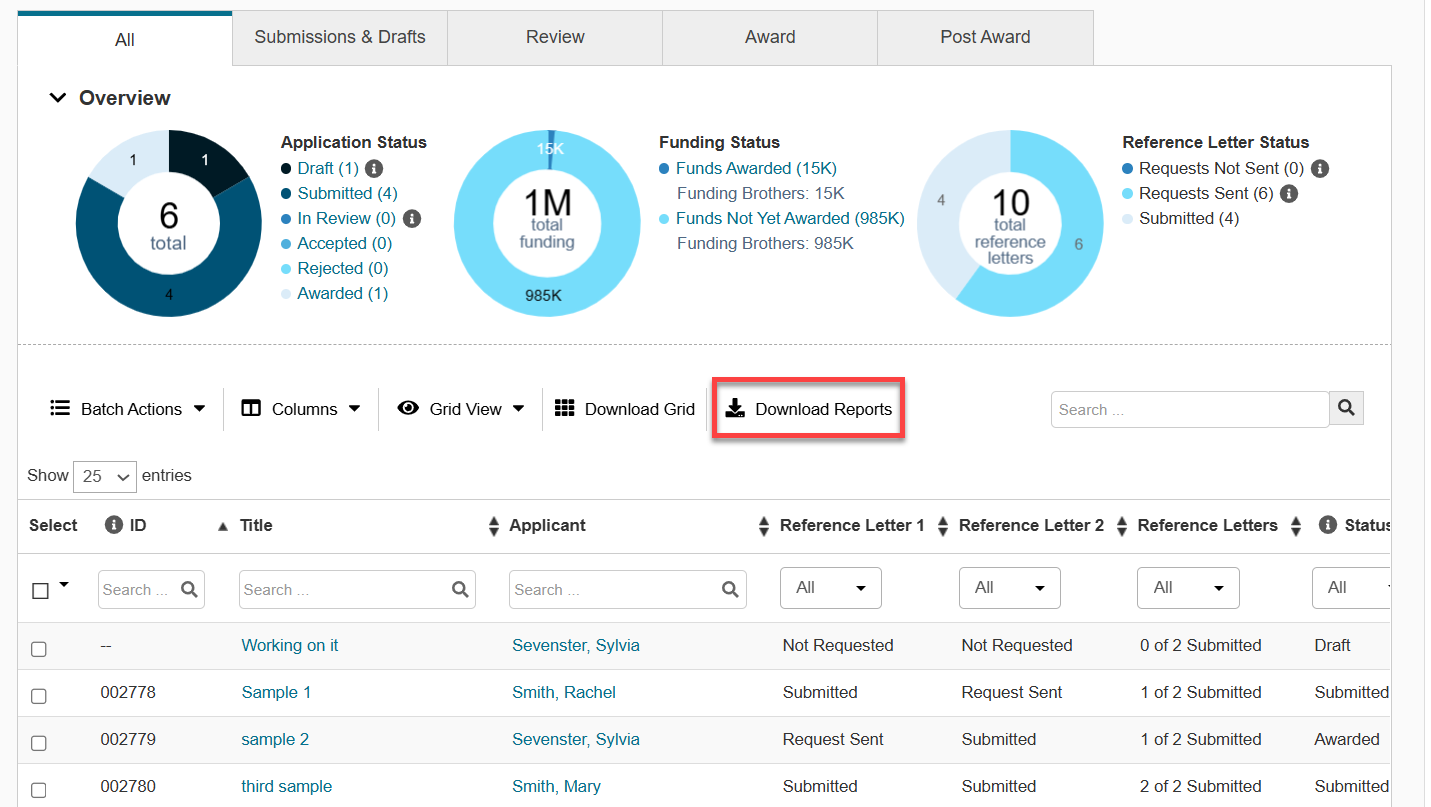
- Choose Application & Applicant Details - All Fields.
- Click Download Selected Reports.
- The 3rd tab on the spreadsheet will contain the first progress report, and any other reports will appear on subsequent tabs. The tab's name corresponds with the progress report title.

Sample Download
Note: Some columns are hidden in the image below in order to show Report Status column.

Progress Report Statuses
- Not Yet Scheduled - Progress report assignment has not been scheduled
- Assignment Scheduled - Assignment has been scheduled but is in future (not yet sent)
- Not Started - Progress report has been assigned but not started by Awardee
- In Progress - Progress report has data entered but not yet complete (saved as draft)
- Due Soon - In progress, but due date is less than a month away. Hovering displays how many days until due date.
- Overdue - Due date has passed
- Submitted - Progress report has been submitted
- Skipped - Specific progress report was skipped by an administrator
Have more questions about this topic? Go to the Community Forum to pose the question to other users or submit a support ticket to InfoReady.