Super Administrators (or Global Administrators when microsites are enabled) can customize footer information at any time. From the Admin tab, select Customize Header & Footer from the local navigation menu on the right.
Five sections of the footer can be updated here:
Email Contact
- Any administrator email address can be listed here. Some clients use a shared/generic email account so that multiple administrators can access it.
- Included in Email Us link in bottom left corner of the site
- Clicking Email Us brings up a new message to the email address from the user's email client.
- The Review Requests Digest Email will always come from this account.
- By default, this email address will also be the sender for login and registration emails. This can be changed in the Manage Application Process Emails section.
Select an existing administrator email address from the dropdown. If you don't see the desired user in the list, you may need to edit their role to Administrator first. Then click Save.
Organization Name
- Appears in the bottom left corner of the site, above the QUESTIONS? line
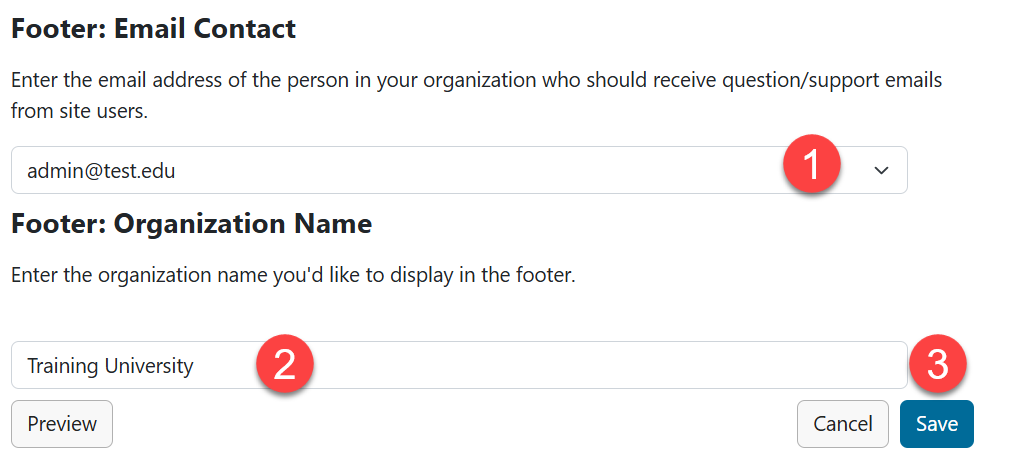
Small Logo (optional)
- Appears in the bottom left corner of the site
- Dimensions are 70w x 75h pixels. Submit a support ticket if you need help re-sizing.
1. Click the Browse Images button to locate a file from your computer.
2. Click Save.
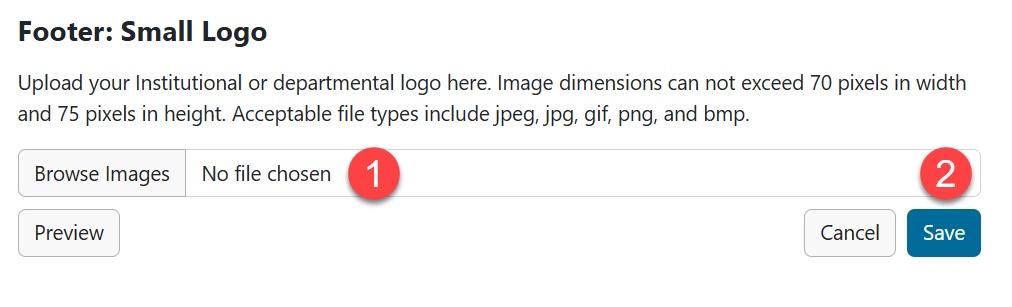
Address
- Appears near the center of the footer
- Three lines are required but can be used as need for mailing address, website link, or other contact information.
- Tip: Include additional contact information on the right sidebar in the Customize Homepage section of the Admin tab.

Have more questions about this topic? Go to the Community Forum to pose the question to other users or submit a support ticket to InfoReady.