Overview - Multiple line response (e.g., a paragraph) - Rich text formatting: Applicants can include responses with styling, bulleted or numbered list, links, images, etc. - The most common uses are here: Text Box Formatting Options
Default Admin View

Settings Panel Sections
General
A. Field reference - Unique identifier in the InfoReady database that does not show to applicants or reviewers.
B. Field label - Question label
C. Instructions (optional) - Any additional notes to help applicants answer the question
D. Required - Make the question required or optional (same as clicking asterisk * on main question screen).
E. Hide from reviewers (optional) - Check to hide the question and applicants' responses from reviewers.
F. Hide from applicants (optional) - Check to hide the question from applicants.
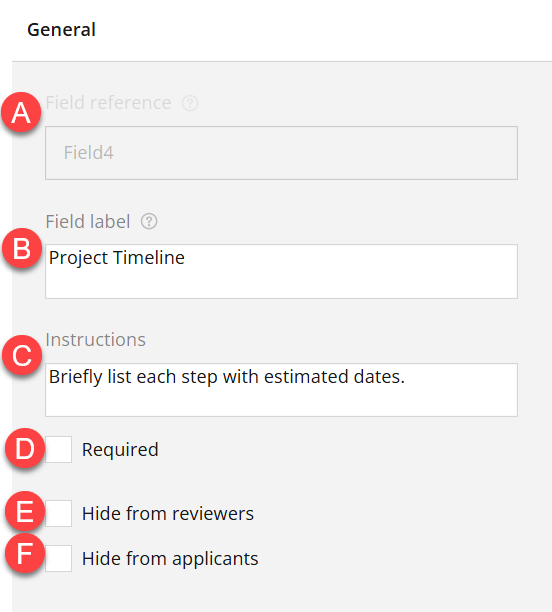
Logic
- Choose when the question is shown and/or required.
- Full instructions here: Adding Conditional Logic
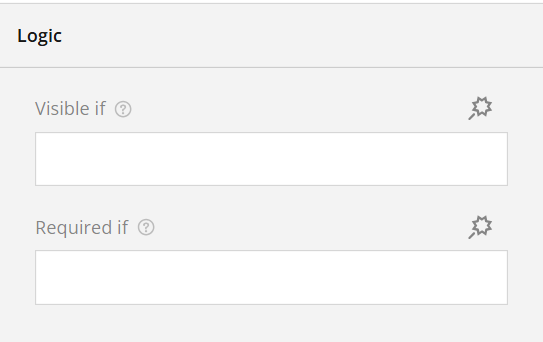
Layout
G. Show on page - Choose which page of the form the question shows (Can also drag and drop from main screen).
H. Display field on a new line
I. Field label location - Choose if and where the label should show.
J. Instructions location - Choose either under the field or under the field label.
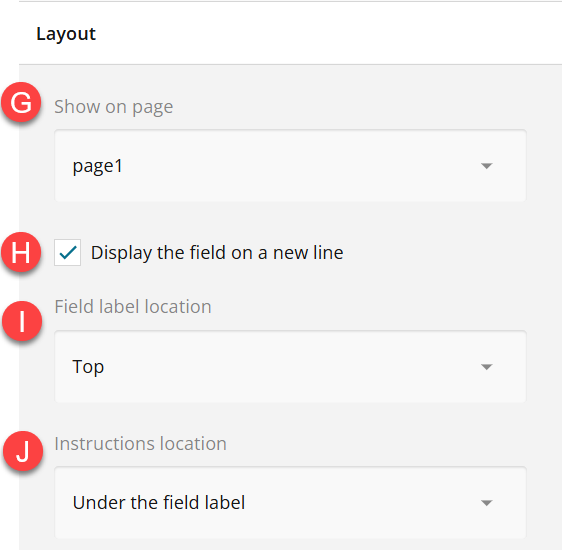
Example Customized Applicant View
- From the Preview tab, here is how the question built above would look to applicants.
- Click directly in the label or instructions fields to edit that text.
- Switch back to the Designer tab to make any edits to logic or layout.

For comparison, check out these other question types:
- Text Field
- Text AreaHave more questions about this topic? Go to the Community Forum to pose the question to other users or submit a support ticket to InfoReady.