Once applications are accepted, administrators can save valuable time by assigning multiple reviews at once from either the All or Review tabs of the Data Grid:
1. Select the applications that need review assignments.
2. Click the Batch Actions dropdown menu.
3. Select Assign Reviewers to Applications.

A pop up box will show:
4. Select the routing step that the reviewers will complete.
5. Enter reviewer email address(es). If multiple reviewers need to be assigned to the routing steps for the selected applications, separate each with a comma.
6. Set a review deadline.

Once the selections are made, the text from the Multiple Review Request email template will populate in the text box:
7. Edit any of the email content if necessary.
8. Click Send to complete the review assignments.
9. You will see a modal on the screen confirming how many assignments were sent. Review notifications will go out immediately for the first routing step. Click OK to close the modal.


Note: If you happen to accidentally assign the same reviewer(s), the modal will explain that as well:
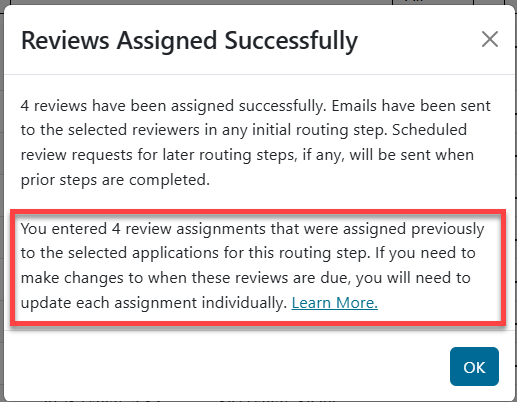
If you are assigning reviewers to any routing step after the first, the pop up box will look slightly different because these reviewers will receive their assignment notification via the Review Requests Digest. You can choose to include additional instructions, which are written in the email template called Review Request Digest Instructions in the Notifications section. Click Include in Digest to complete the review assignment process.
Note: If you need to notify reviewers immediately, click the Send Review Digests Now link directly above the Data Grid.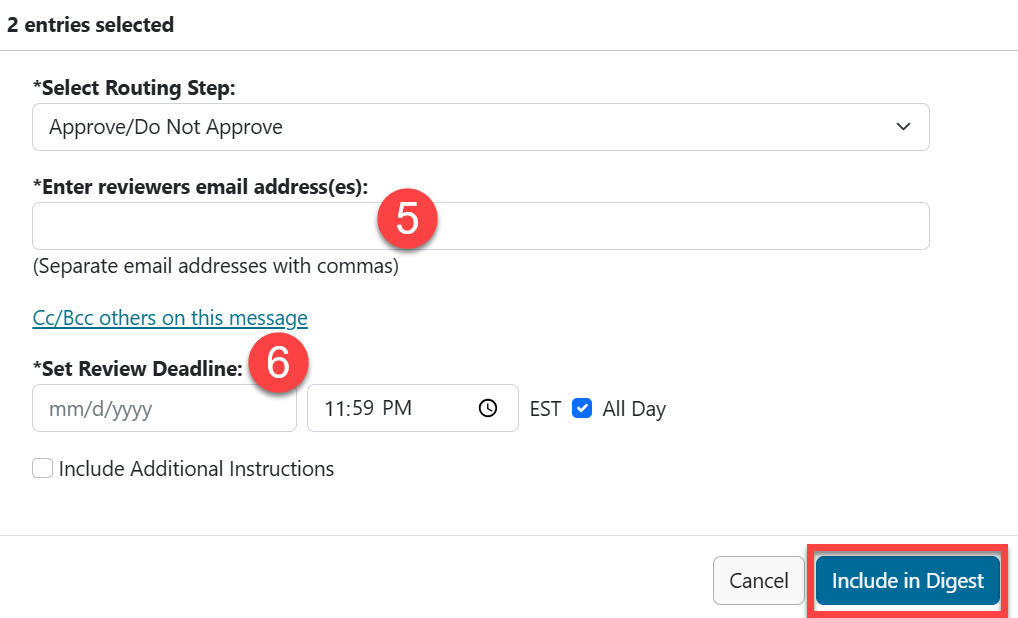
Have more questions about this topic? Go to the Community Forum to pose the question to other users or submit a support ticket to InfoReady.