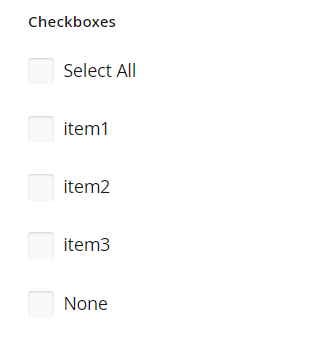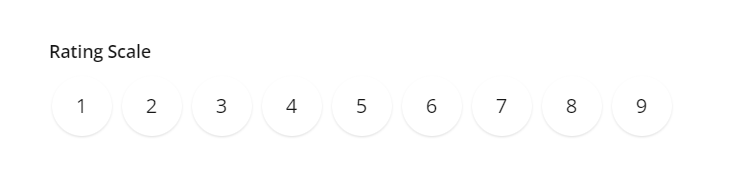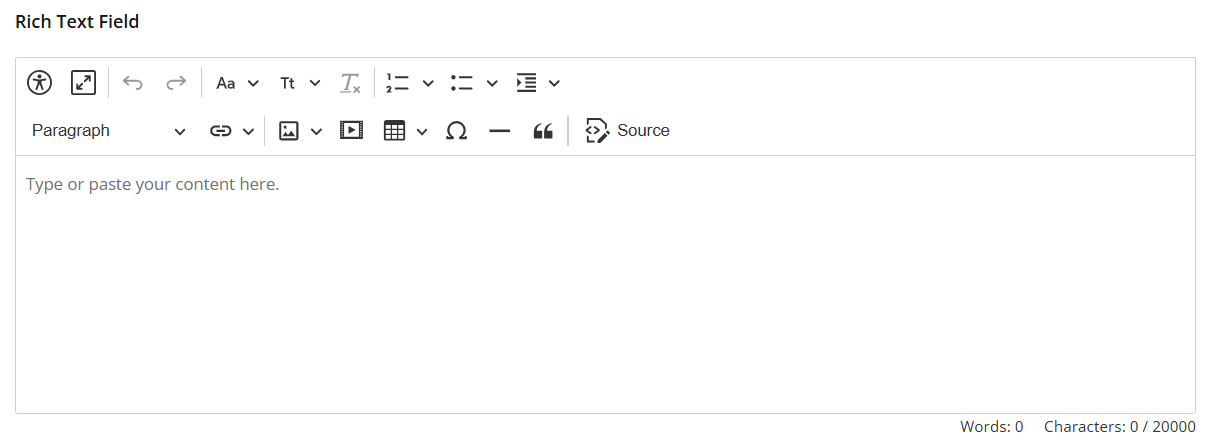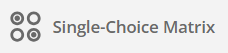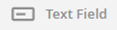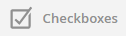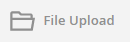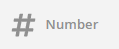This template offers a variety of form fields (i.e., question types). Listed below is a brief description of each with example uses.
Click on a field name for a more in-depth look at configuration and settings for that specific question type.
For overall information on creating questions, see this article: Form Designer Template: Adding & Editing Questions
Admin Icon | Applicant View |
Field Name (click blue links below for more info) | |
Form Fields
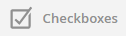
| 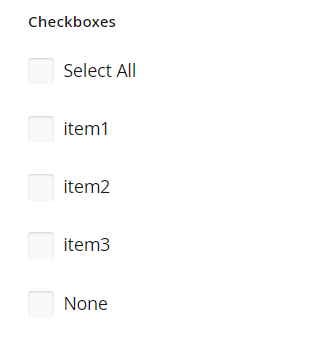 |
Checkboxes
| - One or more checkboxes where users can select none, some, or all
- Long lists of choices can be copied and pasted in bulk
- Examples: Acknowledgment statements, ethnicity, race, degrees
|
 |  |
Currency
| - Numerical response limited to two decimal points
- Examples: Requested funding amount, salary
|

|  |
Date
| - Users select from a calendar
- Examples: Project start/end times, travel dates
|

|  |
Dropdown
(for longer lists of options) | - Dropdown list where users can select one, none, or other (and then type in a response)
- Long lists of choices can be copied and pasted in bulk
- Examples: Major, state, country
|

|  |
Email
| - Users must enter a valid email address
- Examples: Contact information for mentors, advisors, team members
|
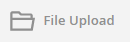
|  |
File Upload
| - Allows one file to be uploaded (per field)
- Standard file formats are allowed: Word, Excel, PDF, PowerPoint, images
- Examples: CVs, proposals, transcripts, budgets
|

|  |
Multiple Choice (for shorter lists of options)
| - List of radio buttons where users can select one, none, or other (and then type in a response)
- Long lists of choices can be copied and pasted in bulk
- Examples: Class standing, semester, session
|
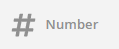
|  |
Number
| - Numerical response (multiple decimal points allowed)
- Examples: GPA, quantity, year
|

| 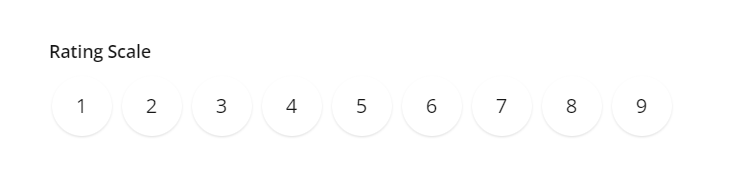 |
| Rating Scale | - Horizontal scale within a certain range
- Examples: Surveys, rubrics
|

| 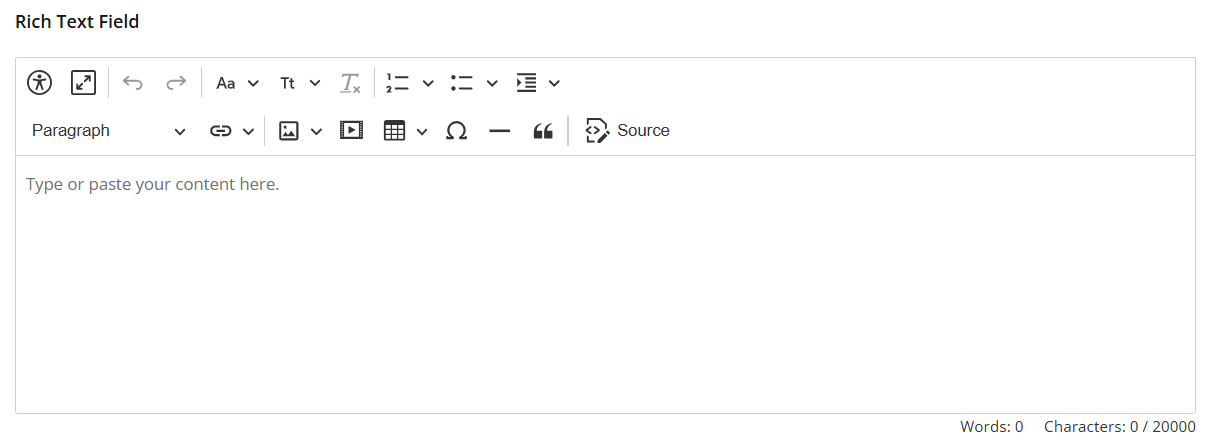 |
Rich Text Field
| - Text box that allows users to use formatting tools like bulleted lists, inserting links, and changing text color
- Examples: Timelines, bios, charts
|
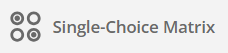 |  |
Single-Choice Matrix
| - Applicant selects one response per row from columns of options.
- Works well for groups of questions that have the same list of potential responses
- Examples: List of items by type, rating several similar criteria
- Note: This is a Form Designer Pro feature. Learn more.
|

|  |
Text Area
| - Text box for plain formatting responses (formatting options available in Rich Text Field)
- Examples: Short essay questions, project descriptions, abstracts
|
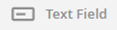 |  |
Text Field | - One line response that can be restricted to certain format (e.g., phone number, date & time)
- Examples: Names, titles
|

|  |
True/False
| - Single response between pair of choices
- Examples: Yes/No, Agree/Do Not Agree, Eligible/Ineligible
|
The standard Form Fields are listed above.
View information about InfoReady Tools here.
Have more questions about this topic? Go to the Community Forum to pose the question to other users or submit a support ticket to InfoReady.